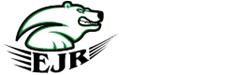Calendar
Calendar of Events
{{aitm.Title}} {{aitm.Location}}
| |||
| Sunday | Monday | Tuesday | Wednesday | Thursday | Friday | Saturday |
|---|---|---|---|---|---|---|
| {{vm.getMonthTitle(day.month)}} {{day.day}} {{day.schoolDay}} |
{{aitm.Title}} {{aitm.Location}}
| |
Important Dates
| {{vm.dispImportantDay(val,'MMM. DD, YYYY')}} | {{val.Title}} |
{{itm.title}} {{itm.id.substring(0, 4)}}
| M | T | W | T | F |
|---|---|---|---|---|
| {{day.day}} {{day.schoolDay}} |
{{itm.title}} {{itm.id.substring(0, 4)}}
| M | T | W | T | F |
|---|---|---|---|---|
| {{day.day}} {{day.schoolDay}} |
Legend
- {{itm.Title}}
Important Dates
- {{val.Title}}
Here is your personalized calendar subscription address
The text in the box above is your unique calendar subscription. Make sure you copy/paste the entire address exactly as shown into your other calendar. The options below may help make this easier.
Option 1 Copy the subscription address to your clipboard so that it can be pasted somewhere else.
Option 2 Open the subscription address directly (which might open the appropriate program / app).
Option 3 Send yourself an email with subscription address included in the message.
Disclaimers
Microsoft Outlook® Users: Internet Calendar feeds are only supported in version 2007 or later. The calendars will be updated each time Outlook® performs a Send & Receive, which typically happens automatically every 30 minutes (but can also happen on-demand). The live calendar feed from this website has been set to update no more frequently than every 3 hours, however.
Google Calendar™ Users: For several years, many users of Google Calendar have reported that calendar feeds only periodically update from Google, and there is no option to allow the user to update more frequently (or on-demand). Because of this, changes made on the website may or may not appear on your Google calendar immediately.
BlackBerry® Users: For devices running BlackBerry OS 10 (BB10) or higher, the calendar feeds should work just fine. However, prior to BB10 RIM they did not support "over-the-air" calendar feeds in their devices, so they won't work.